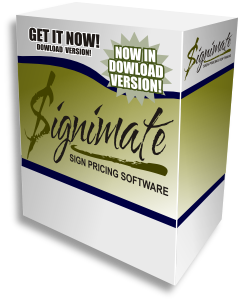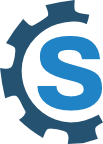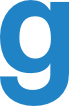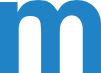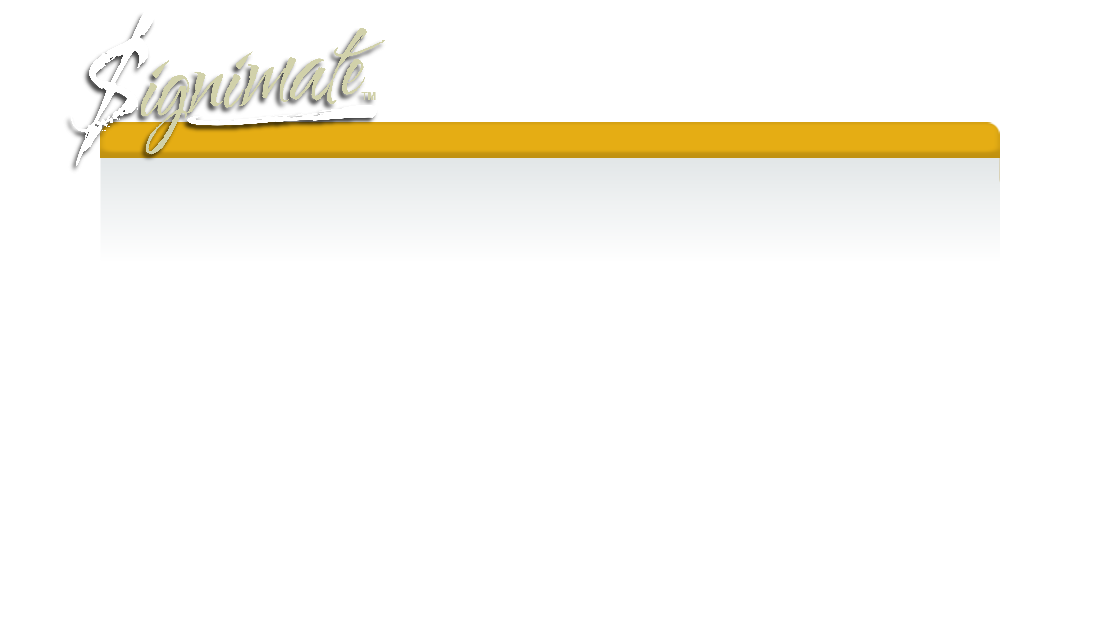
SIGN PRICING SOFTWARE
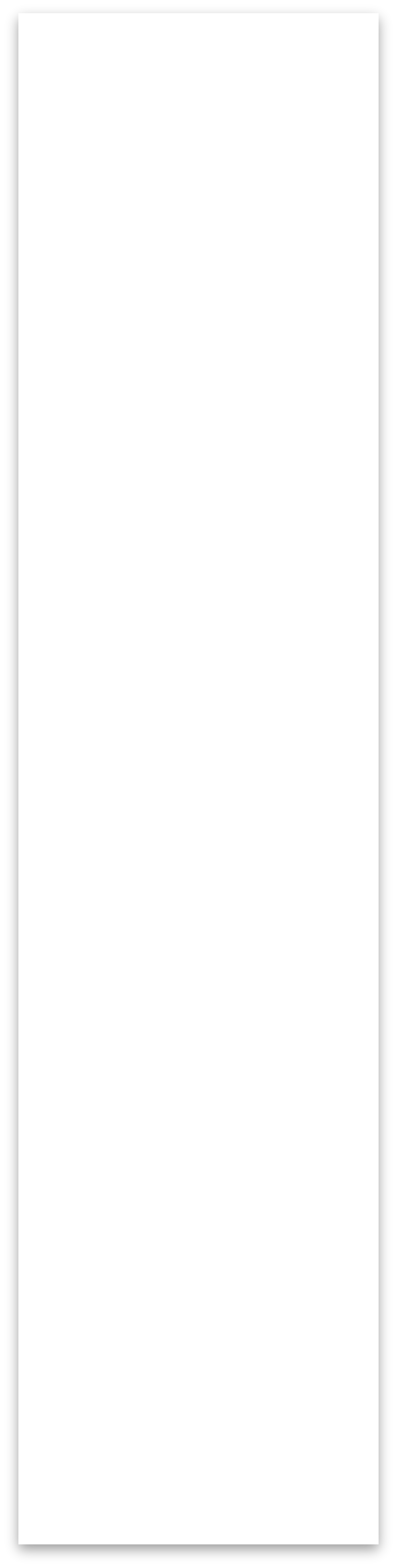
SIGNIMATE™
SIGN PRICING SOFTWARE
PROJECT TUTORIALS
These tutorials are design to help you to determine how to price certain products.
PROJECT: 10 MM Corex, digitally printed, 36 inch by 96 inch
Step one: With SigniMate™ sign pricing software program open, Press the Reset Form Button, then enter the following: quantity one, input height, input length, one sided, choose 10 MM Corex, choose digital media, choose ink type, you can choose laminate if desired, pre-mask would be set to none, plotter cut vinyl would be set to none, colors would be set to one, or rta vinyl would be set to no, die cut details would be set to no, pre-mask would be set to none, project difficulty would typically be set to default, additional design in additional labor is to your choosing.
Step two: due to the fact that your pricing of a 36 inch by 96 inch sign, and we all know that substrates are typically 48 inch by 96 inch, you will have a 12 inch by 96 inch substrate waste. In addition you will also have an 18 inch by 96 inch media waste if you're printing on a 54 inch printer, if you chose a laminate, it will also account for this media waste. To account for these SigniMate™ has been media waste and substrate waste factor. Under the media waste factor you would input put the media waste size of 18 inch by 96 inch. Under the substrate waste factor you would input the 12 inch by 96 inch waste size. By been putting these values in both the media waste and the substrate waste factors SigniMate™ will automatically account for this wasted material that you probably have never charged for in the past. By attributing these factors in your sign cost rather than throwing profits away, you will start making them.
Step three: make sure your design rate, labor rate, substrate markup, and materials markup, are set to determine your proper profit margins.
PROJECT: Signicade a-board, 36 inch by 24 inch with digitally printed and laminated 4 MM Corex sign faces.
Step one: With SigniMate™ sign pricing software program open, Press the Reset Form Button, then enter the following: quantity one, input height of 36 inches, input length of 24 inches, two sided is set to NO, a-board is set to Yes, Frame is set to Signicade 36X24, substrate is set to 4MM Corex, and finishing is set to no, then choose your digital media that you're printing on in applying to the Corex sign Blanks, then choose your ink type or print your model, then choose your laminate type, pre-mask is set to none, plotter cut vinyl is set to none, colors is set to one (the default setting), rta vinyl is set to no, die cut decals is set to no, pre-mask is set to none.
Step two: project difficulty is typically set to default, you can determine your amount of additional design and additional labor accordingly, the media waste and substrate waste on a project like this is typically minimal so it may not be a consideration, cut fees, other items, components, and stands, are typically not a consideration for a project like this.
Step three: make sure your design rate, labor rate, substrate markup, and materials markup, are set to determine your proper profit margins.
PROJECT: Boat Lettering, transom name: 14 inch by 84 inch, hailing port: 4 inch by 52 inch, and registration numbers: 4 inch by 32 inch. All lettering is a light blue block letter with a black outline drop shadow, vinyl RTA lettering, installed on a boat out of shop and docked in the water.
VIEW SCREEN PRINTS: Step 1, Step 2, Step 3, Quote
* Note: when pricing RTA lettering, with multiple layers, it is recommended that you enter the quantity of layers as a quantity multiple of two in this case. With multiple items, enter one at a time, then click "Save Quote" for each item.
Step one: With SigniMate™ sign pricing software program open, Press the Reset Form Button, then enter the following: quantity of 2, height is set to 14, length is set to 84, all other selections are set to the default, plotter cut vinyl would be set to that type of final film that you are using for this project, colors would be set to Two, RTA Vinyl would be set to yes, die cut decals would be set to none, pre-mask would be set to the type of brand and you are using.
Step two: project difficulty would be set to your determination, additional design would be set to your determination, additional labor would be set to include whether or not you are installing this project if so this is where you will set your installation rate, the default labor settings include the time it takes to produce these graphics in the house and does not determine the amount of time it would take you to drive to and from your installation location. The media waste, substrate waste, cut fees, other items, components, stands, would typically be set to what you determine.
Step three: make sure that your quote form line items are cleared then press the save quote link on the assign pricing interface, to save this line item quote before moving on to save the additional line items.
Step four: now you will enter their remaining items for the hailing port, registration numbers, as you get in step one, each individually. Remember, to click this save quote link and save each line item individually.
PROJECT: Vehicle Magnetic Signs, 12 inch by 24 inch, one color vinyl on white magnetic.
Step one: With SigniMate™ sign pricing software program open, Press the Reset Form Button, then enter the following: if you have items already in the detailed selector, and additional factors, click the reset form button. This will clear all the default settings. Typically the vehicle magnetic signs are sold in pairs, enter the quantity of two then the height of 12 inches and the length of 24 inches, from the substrate selector choose your magnetic type, from the plotter cut vinyl choose your film type, then choose your pre-mask type.
Step two: under the project difficulty choose your setting, typically due to the media size and magnetic roll size these factors are not an issue. Neither are the other settings, they should give you your final price.
PROJECT: Die-Cut Decals. We're going to use the Roland Versacamm VP-540. Note: it is important to choose the Die-Cut Decals setting as "Yes" to give an accurate price for large quantities of small decals. In this example we are going to price 3 inch by 3 inch round decals, in a quantity of 200 pieces.
Step one: With SigniMate™ sign pricing software program open, Press the Reset Form Button, then enter the following: Enter the quantity of 200, height is set to 3 inches, length is set to 3 inches, choose your digital media type, choose your ink type in this case we will choose the Roland Versacam VP-540, these decals will not be laminated, all other settings are default, Die-Cut Decals is set to Yes.
Step two: you can determine your project difficulty and typically the other settings in the additional factors are set to the default level and are not a consideration.
Step three: notice the item cost is typically the price of one decal, and that discounted cost gives you the cost of each decal in that quantity of 200.
PROJECT: Parking Signs - 18 inches by 24 inch precut .080 gauge aluminum, one color reflective white background, with red reflective text.
Step one: With SigniMate™ sign pricing software program open, Press the Reset Form Button, then enter the following: quantity is set to the amount of signs your pricing, height is set to 18 inches, length is set to 24 inches, substrate is set to precut .080 Alum-18x24, digital media selected to choose a reflective background, ink type would be set to none, plotter cut vinyl would be set to reflective film, then you would choose your pre-mask type.
Step two: the product difficulty may be set to more than the default if you desire, then you may attribute for some media waste if you have determined.